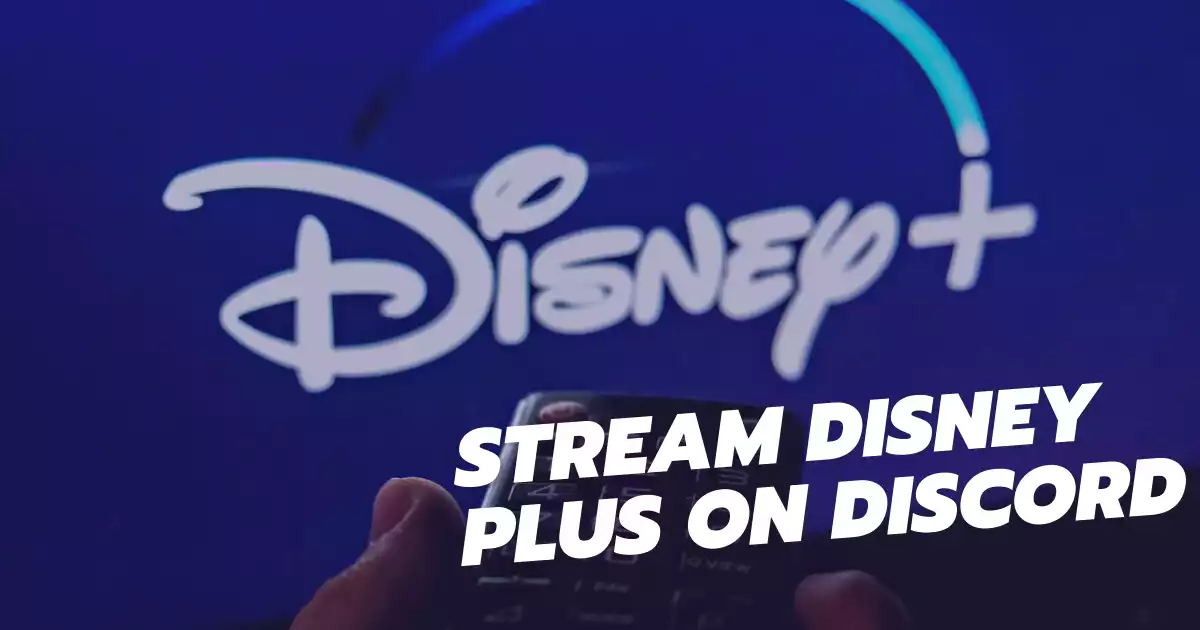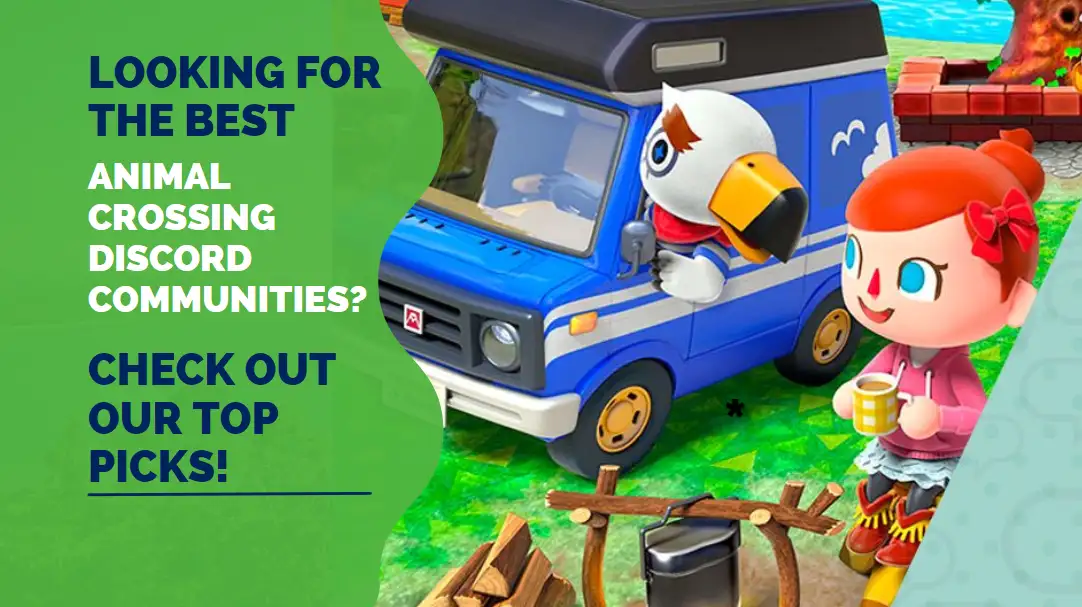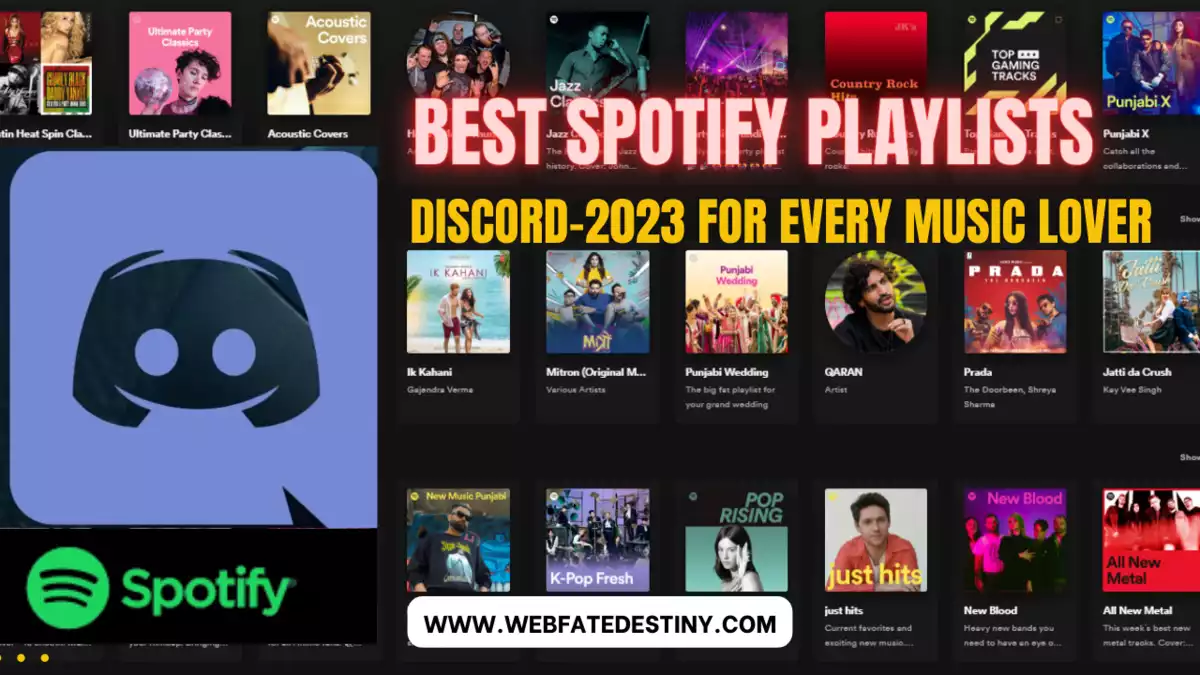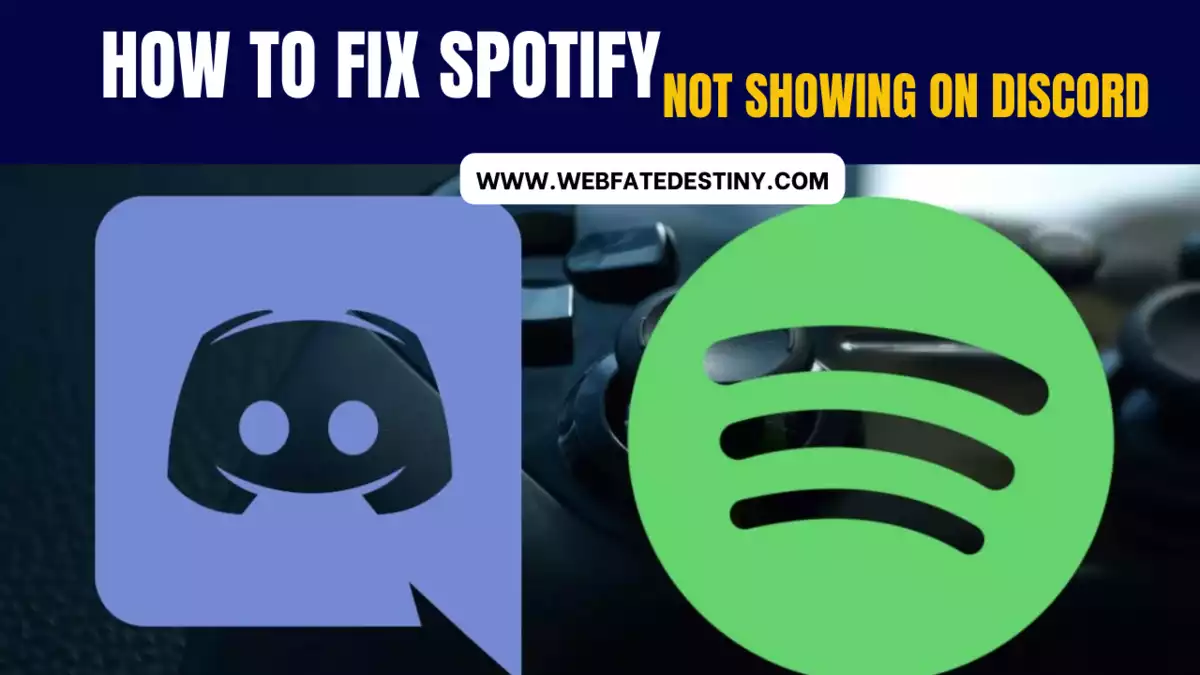Discord has become a popular platform for people to connect and share content with each other. One thing you might want to share is your Disney Plus subscription. Fortunately, it’s possible to stream Disney Plus on Discord, and in this guide, we’ll show you how to do it.
Introduction :
Disney Plus is a popular streaming service that offers a wide range of movies and TV shows, including Disney classics, Pixar favorites, Marvel movies, Star Wars sagas, and National Geographic documentaries. Discord, on the other hand, is a messaging and voice chat app that enables users to create and join communities, share messages, images, videos, and audio files, and stream their screens to other users.
By combining the two platforms, you can share your Disney Plus screen with your friends and watch your favorite shows together, even if you’re not in the same room or city. This feature can be especially useful during the pandemic when many people are socially distant and looking for ways to stay connected and entertained.
Create a Screen Share Channel:
The first step to streaming Disney Plus on Discord is to create a screen share channel. Here’s how to do it:
- Open Discord and create a new server if you don’t have one already.
- Click on the “+” button on the left side of the screen to create a new channel.
- Select “Voice Channel” from the options.
- Name the channel something like “Disney Plus Screen Share.”
- Click on “Create Channel” to confirm.
Now you have a dedicated channel for screen sharing.
Install the Disney Plus App and Open it:
The second step is to install the Disney Plus app on your computer or mobile device and open it. Here’s how to do it:
- Go to the Disney Plus website or app store and download the app.
- Sign in with your Disney Plus account.
- Choose the movie or show you want to watch.
- Make sure the video is in full-screen mode for better quality.
Share Your Screen:
The third step is to share your screen with the other users in the channel. Here’s how to do it:
- Go back to Discord and join the screen share channel you created.
- Click on the screen share icon on the bottom left of the screen.
- Choose the “Entire Screen” or “Application Window” option, depending on your preference.
- Select the Disney Plus app or the window that shows the video.
- Click on “Go Live” to start sharing your screen.
Now the other users can see your screen and the video you’re watching.
Start Watching Disney Plus on Discord
The fourth step is to start watching Disney Plus on Discord. Here’s how to do it:
- Make sure everyone in the channel is connected to voice chat.
- Start playing the video on Disney Plus.
- Enjoy watching a movie or show with your friends.
Adjust Settings for Better Quality:
The fifth step is to adjust the settings for better quality. Here are some tips to improve your experience:
- Turn off other applications or websites that might use your bandwidth.
- Choose a lower resolution if you experience lag or buffering.
- Use a wired internet connection instead of Wi-Fi for better stability.
- Turn off hardware acceleration in Discord settings to reduce CPU usage.
- Adjust the volume and quality settings in Disney Plus to optimize the sound and picture.
Troubleshooting Tips :
If you encounter any issues while streaming Disney Plus on Discord, here are some troubleshooting tips to help you:
- Make sure you have a stable internet connection with enough bandwidth.
- Check if your computer or mobile device meets the minimum system requirements for Disney Plus and Discord.
- Close other apps or programs that might interfere with screen sharing or video playback.
- Restart Discord or Disney Plus if they freeze or crash.
- Contact the support team of Disney Plus or Discord if you encounter persistent issues.
Conclusion :
Streaming Disney Plus on Discord is a fun and easy way to watch your favorite shows with friends and family, no matter where they are. By following the step-by-step guide and the tips we provided, you can set up your own screen share channel, share your Disney Plus screen, and enjoy hours of entertainment together. So, grab some popcorn, gather your friends, and start streaming now!
FAQs:
No, you need a Disney Plus subscription to access the content.
It depends on the screen sharing and voice chat settings of the channel and the bandwidth of the internet connection. Generally, up to 10 people can watch without major issues.
No, Discord is not compatible with most smart TVs or gaming consoles. You need to use a computer or a mobile device to stream Disney Plus on Discord.
Yes, you can share any screen or application window on Discord, not just Disney Plus. However, be careful not to share any sensitive or private information accidentally.
Screen sharing on Discord is legal and safe as long as you follow the terms of service and the community guidelines of Discord and the content providers. Do not share copyrighted or inappropriate content, and respect the privacy and the rights of the other users.