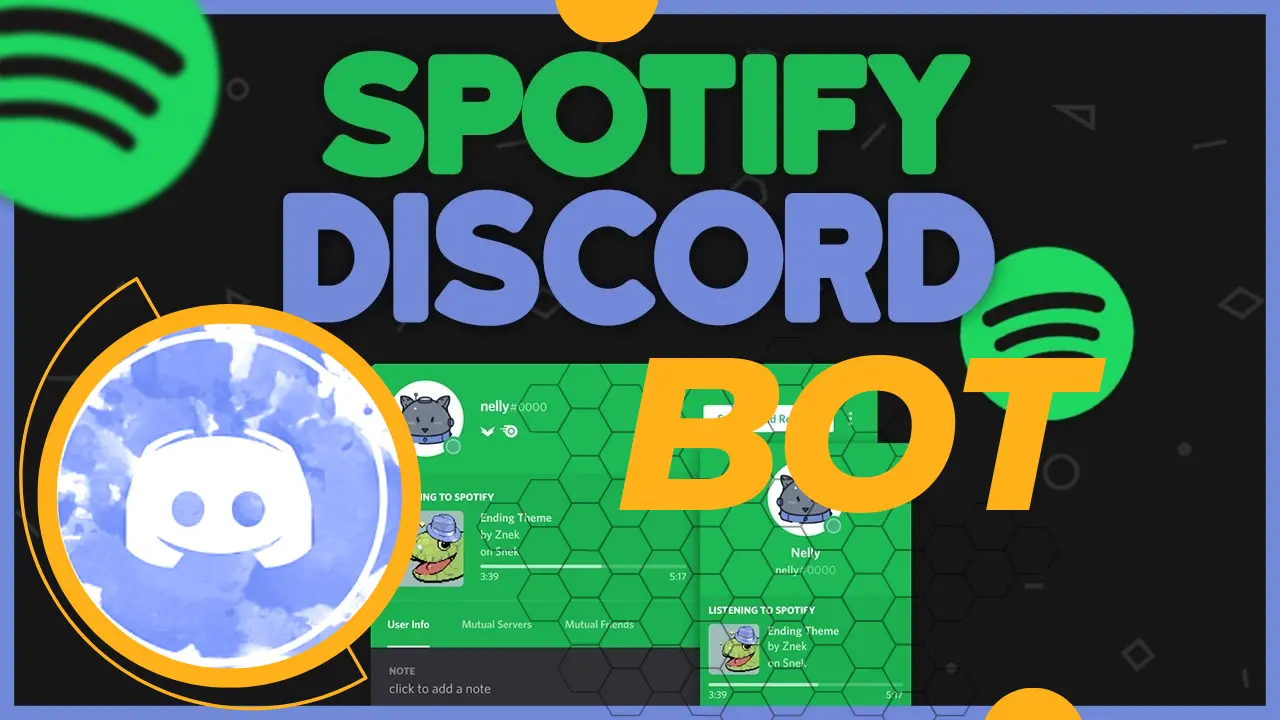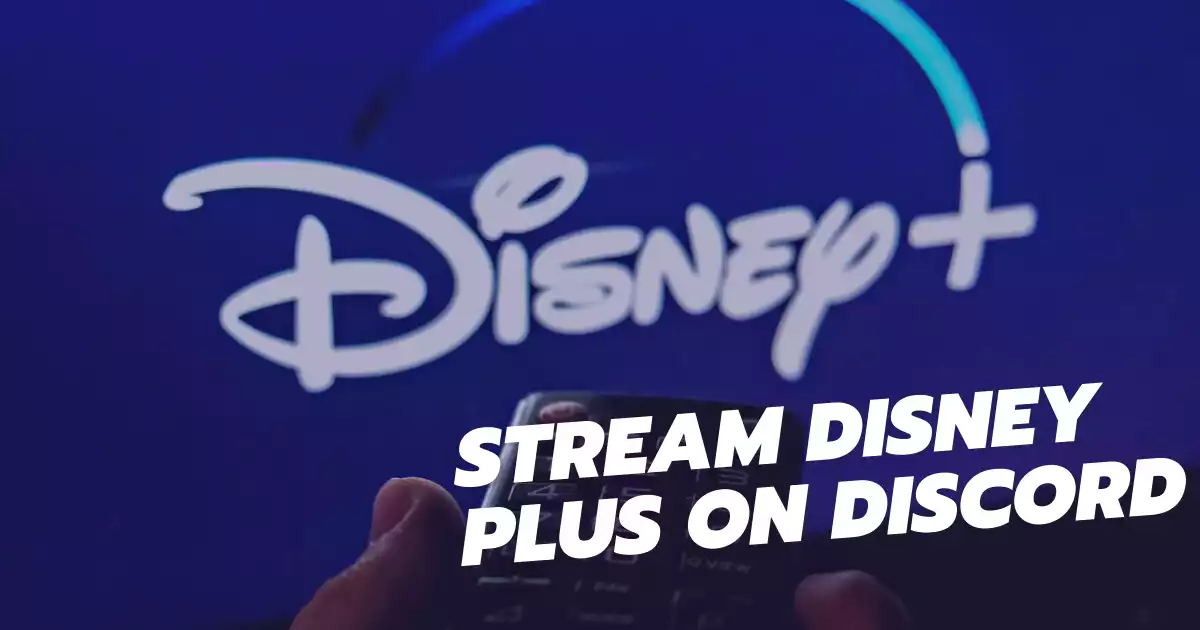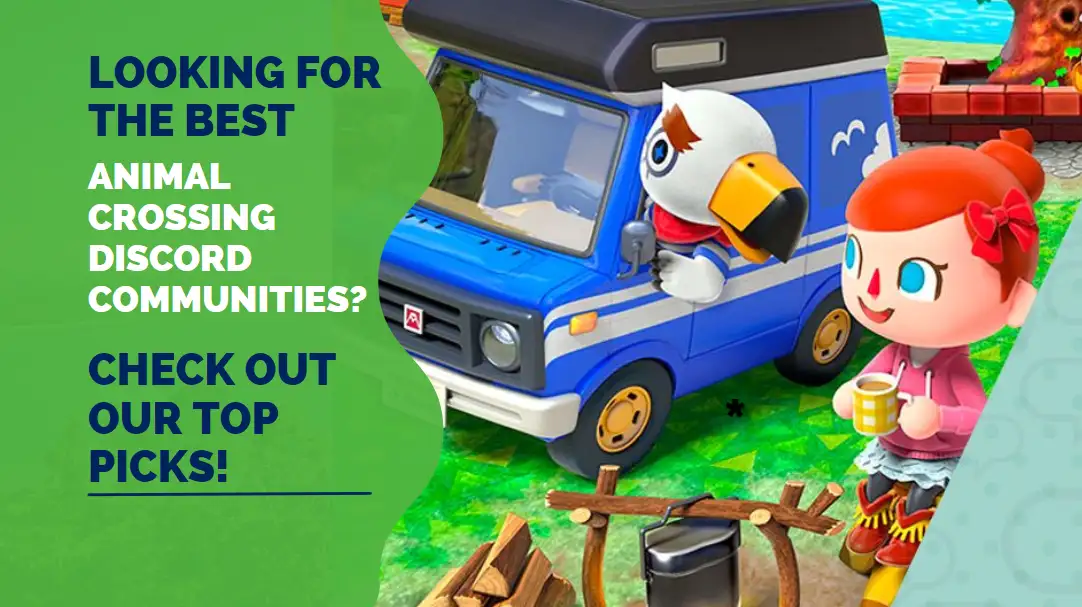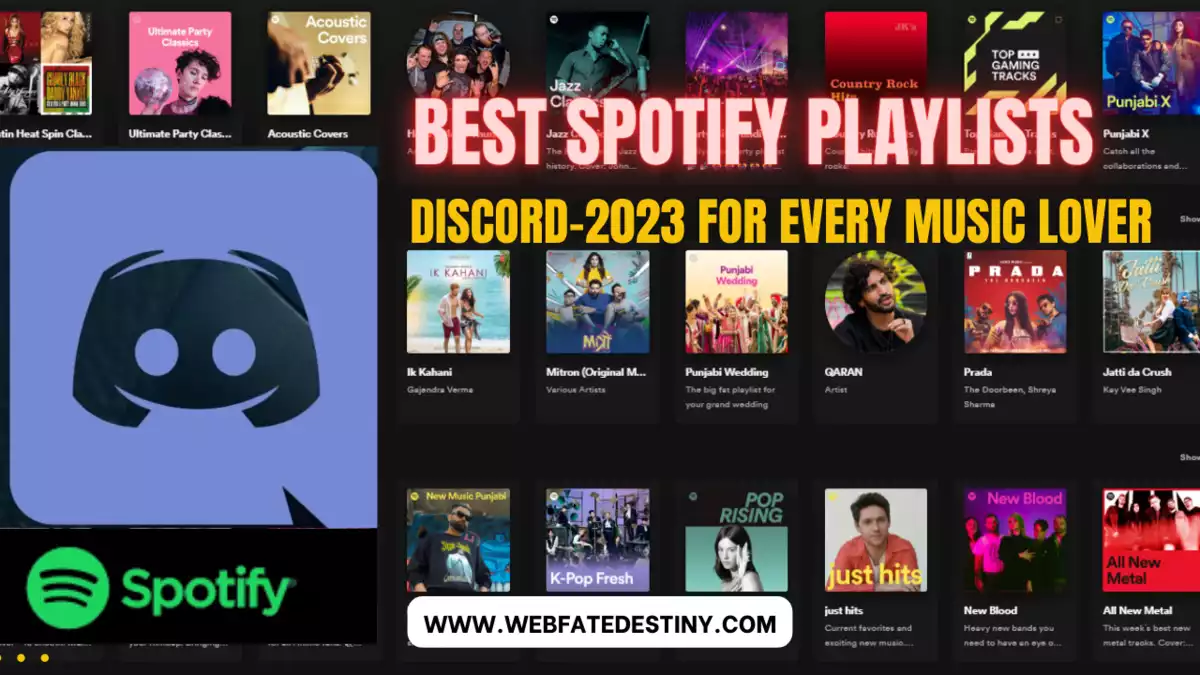Are you a music lover who spends most of your time on Discord? Do you want to play your favorite tracks on Spotify without leaving the app? If yes, then you are in the right place.
This article will discuss the features, benefits, and set-up guide for using a Spotify bot for Discord. We will cover everything you need to know to get started and enjoy seamless music streaming on Discord.
What is a Spotify Bot for Discord?
A Spotify bot is a tool that allows you to play your favorite tracks on Spotify from within Discord. It integrates with your Discord server and enables you to stream music seamlessly without switching between apps. You can control the music playback and volume, create playlists, and even play music on demand using voice commands.
Features and Benefits of a Spotify Bot for Discord
Here are some of the top features and benefits of using a Spotify bot for Discord:
Seamless Music Streaming
The Spotify bot for Discord lets you play your favorite tracks without leaving the app. You can search for songs, artists, and playlists and play them instantly. The bot supports all Spotify features, including shuffle, repeat, and skip.
Voice Commands
You can control the music playback and volume using voice commands. It saves you the trouble of typing commands, and you can even use natural language to search for tracks. For example, you can say, “Hey, Spotify, play some rock music,” and the bot will play a random rock playlist.
Playlists and Song Requests
The bot enables you to create playlists and add tracks on demand. You can even allow your Discord server members to request songs and add them to the queue. It creates a collaborative and interactive music experience for everyone.
User-Friendly Interface
The bot has a simple and intuitive interface that is easy to use. You can control the music playback and settings using buttons and commands. It also displays the current track and queue, so you always know what is playing.
Customization Options
You can customize the bot’s settings, including the default volume, playback behavior, and language. You can also set up permissions and roles for your Discord server members to control who can use the bot and its features.
How to Set Up a Spotify Bot for Discord
Now that you know the benefits of using a Spotify bot for Discord let’s go over the steps to set it up. Here is what you need to do:
Step 1: Create a Spotify App
To use a Spotify bot for Discord, you need to create a Spotify app and get its client ID and secret key. Here are the steps to do it:
- Go to the Spotify Developer Dashboard and log in with your Spotify account.
- Click on “Create an App” and fill in the required details, including the name and description of your app.
- Once you have created the app, go to the app dashboard and copy the client ID and secret key.
Step 2: Invite the Bot to Your Discord Server
Next, you need to invite the Spotify bot to your Discord server. Here is how you can do it:
- Go to the Discord Developer Portal and log in with your Discord account.
- Click on “Applications” and select the app you want to add the bot to.
- Click on “Bot” and then “Add Bot.”
- Copy the bot token and invite a link.
Step 3: Set Up the Bot
Now that you have the Spotify app and bot token, let’s set up the bot. Here are the steps to do it:
- Go to the Spotify Bot for the Discord website and log in with your Discord account.
- Click on “Add a Bot to a Server” and choose the server where you want to add the bot.
- Choose the Discord server where you want to add the bot and click on “Authorize.”
- Enter the client ID and secret key of your Spotify app and click on “Save Settings.”
- Start using the bot by typing commands in your Discord chat. For example, you can type “splay” followed by the name of the song, artist, or playlist you want to play.
FAQs
Q1: Can I use a Spotify bot for Discord on a mobile device?
A: Yes, you can use the Spotify bot for Discord on a mobile device. However, you need to have the Discord app and Spotify app installed on your device and be connected to the same server as the bot.
Q2: Can I play a specific track on Spotify using the bot?
A: Yes, you can play a specific track on Spotify using the bot. Simply type “splay” followed by the name of the song, and the bot will play it for you.
Q3: Can I use the bot to control the music playback on another user’s device?
A: No, the bot only controls the music playback on the server where it is added. It cannot control the playback on individual users’ devices.
Conclusion
Using a Spotify bot for Discord is an excellent way to enjoy seamless music streaming while chatting with your friends. It allows you to control the music playback, create playlists, and even play music on demand using voice commands. By following the set-up guide and using the bot’s features and benefits, you can take your music experience on Discord to the next level.