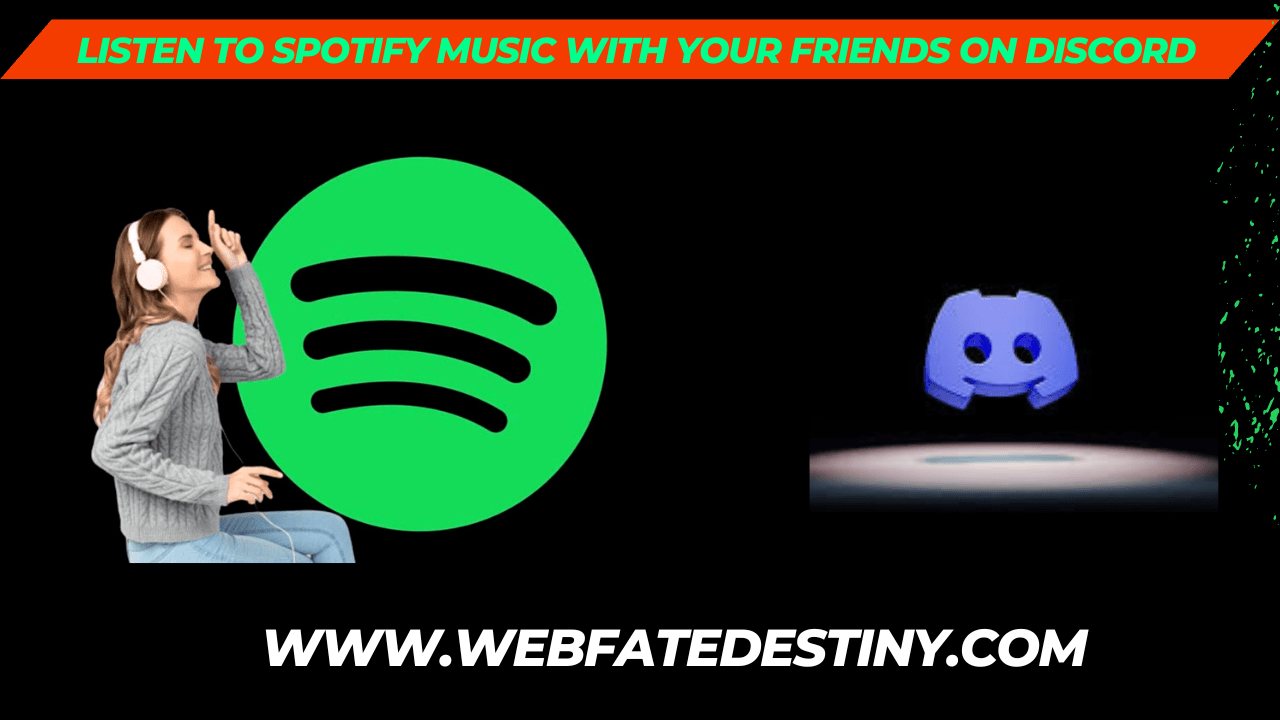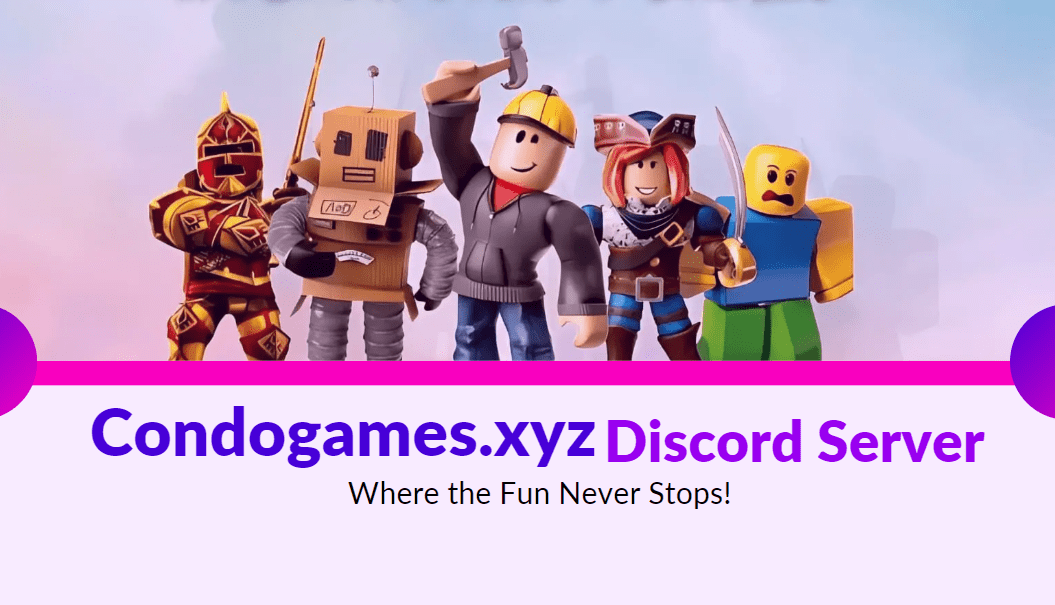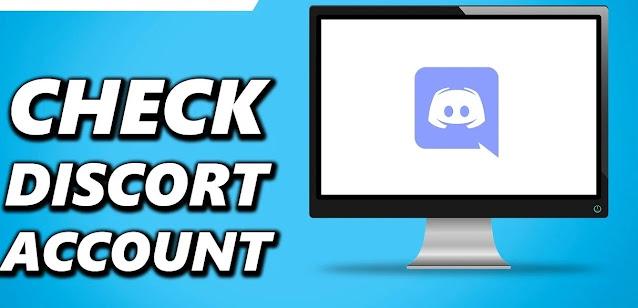Have you ever wanted to share your music taste with friends but found the process too complicated? Well, now it’s easier than ever with Discord and Spotify! In this article, we will show you how to link up your accounts, invite people to join a Spotify listening session, and even share the tracks you’re jamming out to with your friends. Read on to find out how!
Introduction to Listen To Spotify Music With Your Friends On Discord:
Discord is a communication platform for gamers that lets you easily voice chat, share photos and videos, and join channels with your friends. You can also connect to Discord through your web browser. One of the great things about Discord is that you can use it to listen to Spotify music with your friends. This can be done by connecting your Spotify account to Discord. Here’s how:
1. Open the Discord app on your computer and sign in.
2. Click on the User Settings cog in the bottom left corner of the app.
3. Navigate to the Connections tab and click on the Spotify icon.
4. Enter your Spotify credentials and click Authorize.
5. Once you’ve authorized your account, you’ll see a message saying “Spotify Connected”. You’re now ready to start listening to music with friends on Discord! Here’s how it works:
1) One person creates a “room” by clicking the “+” icon next to their name in the Voice Channels list and selecting “Create Channel”.
2) That person then invites their friends to join the room by clicking on the “+” icon next to their name in the Voice Channels list and selecting “Invite Friends“.
3) Once everyone is in the room, one person starts playing music from Spotify on their computer or mobile device.
4) Everyone else in the room will be
How To Find and Add Friends Who Listen to Spotify with You:
Discord is a great platform for music lovers who want to share their passion for Spotify with friends. But how do you find and add friends who also use Spotify? Here’s a quick guide:
1. Open the Discord app and log in to your account.
2. Click on the “Friends” tab at the bottom of the screen.
3. In the “Find Friends” section, click on the “Add Friend” button.
4. Enter your friend’s Discord username and click on the “Add Friend” button again.
5. Once your friend has accepted your request, you will see them appear in the “Friends” list. You can now start sharing music with them!
Setting Up and Customizing Your Listening Party for Spotify:
If you’re looking to spend some quality time with your friends and listen to Spotify music together, Discord is the perfect platform to do so. Here’s a step-by-step guide on how to set up and customize your listening party for Spotify on Discord:
1) Start by creating a server on Discord. This can be done easily by clicking the ‘+’ icon in the left sidebar of the Discord app.
2) Once you’ve created your server, invite your friends to it using the ‘Invite People’ option in the sidebar. 3) Now that your friends are on the server, it’s time to set up the audio channel. To do this, create a new channel and call it ‘Audio’.
4) Next, open up Spotify and start playing the playlist or song you want everyone to listen to. Then, click the ‘Share’ button at the bottom of the Spotify window and select ‘Copy Link’.
5) Head back over to Discord and paste the link into the ‘Audio’ channel you created earlier. This will allow everyone in the channel to listen to Spotify music together! And that’s all there is to it! By following these simple steps, you can easily set up and customize your own listening party for Spotify on Discord. So next time you’re looking for a fun way to hang out with your friends online, give this method a try.
Tips on Finding Music That Everyone Will Enjoy:
If you’re looking for music that everyone will enjoy, there are a few things to keep in mind. First, try to find music that is familiar to everyone. This can be popular songs that everyone knows, or it can be music from a particular genre that everyone enjoys. Second, make sure the music is appropriate for the occasion. You don’t want to play party songs at a funeral, for example. Third, pay attention to the volume of the music. You don’t want it to be too loud or too soft. Lastly, don’t forget to take into account the individual tastes of your friends when choosing music. What one person loves may not be what another person enjoys. With these tips in mind, you should be able to find music that everyone will enjoy!
Limiting the Volume and Enabling the Chat Feature:
If you’re looking to listen to Spotify music with your friends on Discord, there are a few things you’ll need to do first. In order to limit the volume of the piece so that it doesn’t blast everyone in the channel, you’ll need to adjust your output settings. You can do this by going into your User Settings > Voice & Video > Output Device and selecting “Spotify.” Once you’ve done that, you should be all set! You can now enable the chat feature in Discord so that everyone can chat while the music is playing. To do this, simply go into your Server Settings > Text & Images > Enable Text-To-Speech. This will allow anyone in the server to type “/tts” followed by a message, and it will be read aloud in chat for all to hear.
Sharing the Music You Are Currently Enjoying With Others:
If you’re anything like me, you love listening to music with your friends. There’s just something about sharing the music you’re currently enjoying with others that makes the experience so much better. Fortunately, Discord makes it easy to do just that. In this article, I’m going to show you how to listen to Spotify music with your friends on Discord. We’ll be using a little-known feature of the Discord app called “local playback.” Local playback allows you to play audio from your computer on your Discord server, meaning anyone on the server can listen along with you. Here’s how it works:
1. Download and install the Discord app on your computer.
2. Open the Discord app and log in to your account.
3. Click on the “+” icon in the left sidebar to create a new server. Give your server a name and invite some friends to join it.
4. Once your server is set up, head over to Spotify and play any song or playlist you want. Then, click the “Share” button and select “Copy Track Link.”
5 . Return to Discord and click on the “Server Settings” cog in the left sidebar. Then, select “Voice & Video” from the list of options. In the “Input Device” dropdown menu, select “Spotify.” This will route all audio from Spotify into Discord so you can share it with your friends. You may also need to
Conclusion:
Listening to Spotify music with your friends on Discord is an enjoyable experience that can bring people closer together. It’s easy to set up and you don’t need any additional software or hardware. With a few simple clicks, you and your friends will be able to start enjoying Spotify music together no matter where you are in the world. So why not give it a try? We guarantee you’ll have even more fun gaming, chatting, or streaming with your best buddies if there are some fantastic tunes accompanying it!