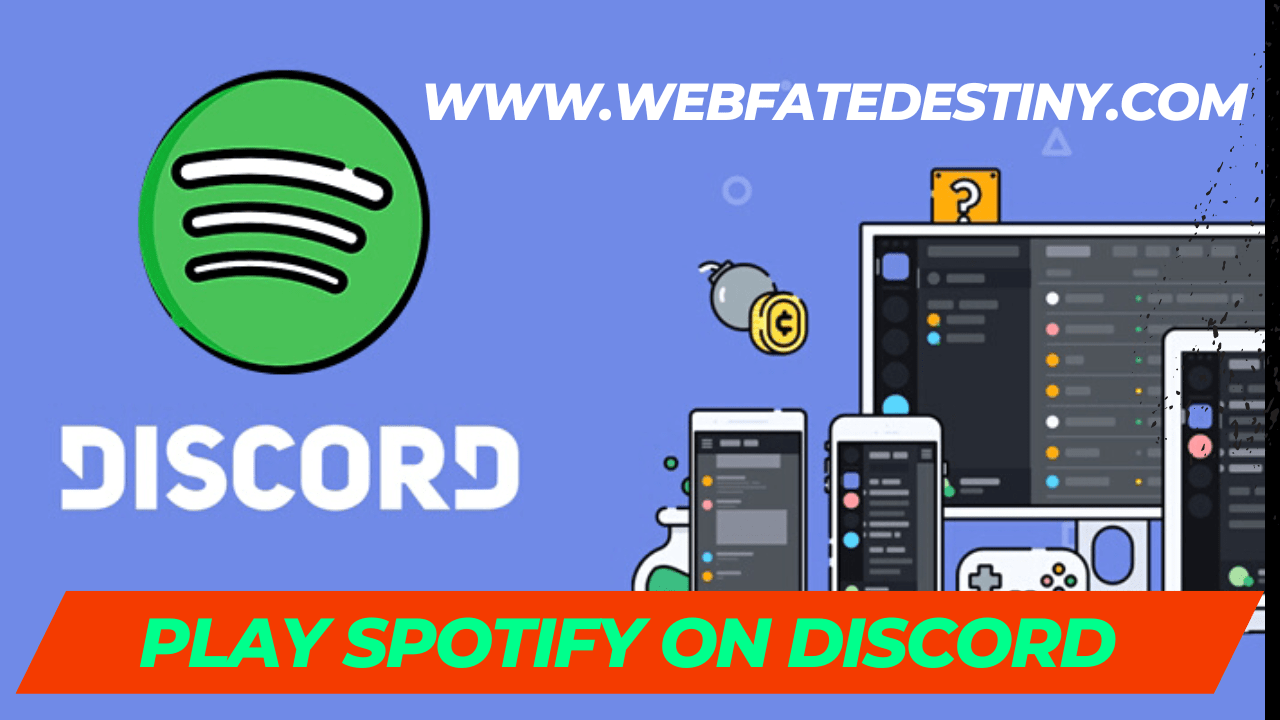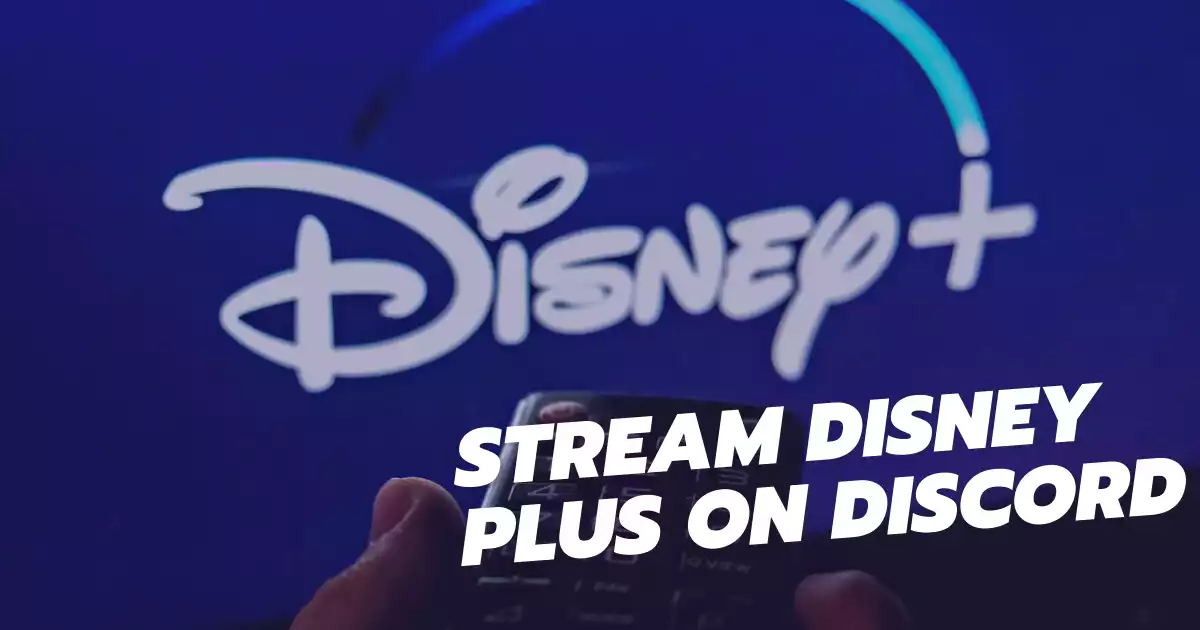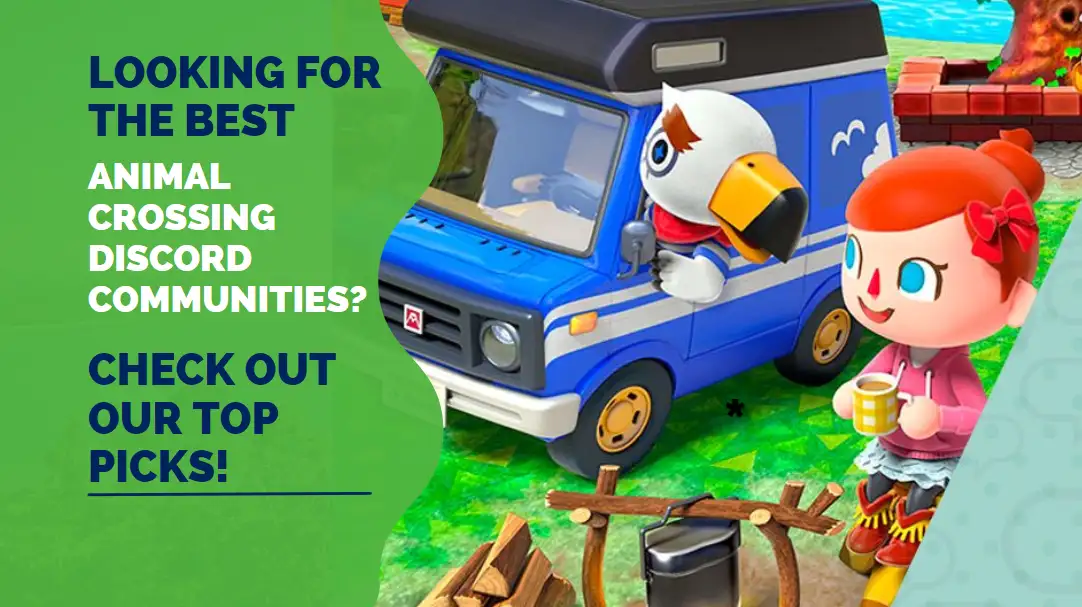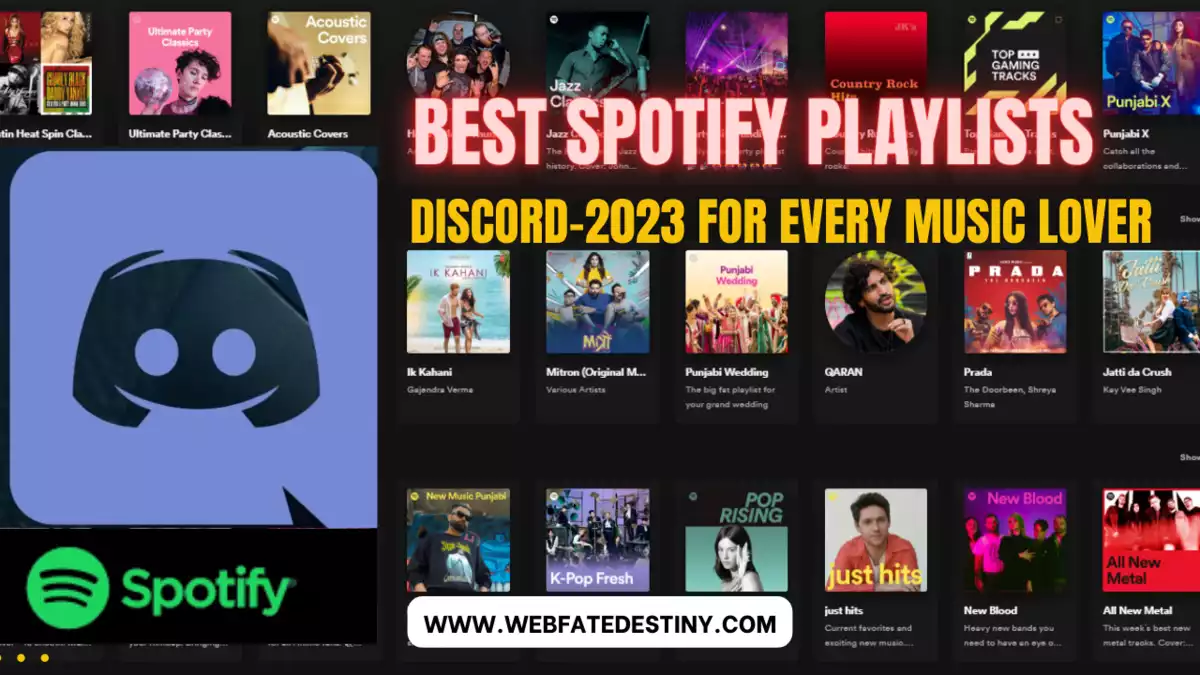Music and video games have long gone hand-in-hand, helping to create unforgettable experiences. Whether playing with friends or just by yourself, having the right music can set the mood and make your gaming sessions more enjoyable. One way to do this is by connecting Spotify to Discord. This will let you listen to music while playing games in Discord and also share it with your friends. In this article, we’ll show you how to play Spotify on Discord in a few easy steps.
What is Spotify?
Spotify is a digital music service that gives you access to millions of songs. You can listen to any song you want, any time you want. Spotify is free to use, but there is a premium version that gives you more features, including offline listening and high-quality audio.
Spotify is a great way to listen to music. You can find almost any song you want, and the quality is good. The free version is great, but if you want more features, such as offline listening and high-quality audio, you can upgrade to Premium.
What is Discord?
Discord is a VoIP application that allows gamers to connect for gaming purposes. Discord also has awesome features like server and client voice chat, rich media voice and video support, and dynamic server roles that give you more control over who can join your game and when. You can also join public servers, or create your server and invite friends.
How to connect Spotify to Discord :
If you’re a fan of music, there’s a good chance you’re using Spotify to listen to your favorite tunes. And if you’re a fan of Discord, there’s a good chance you’re using it to chat with your friends while you game. But did you know that you can connect Spotify to Discord?
Yes, it’s possible to link your Spotify account to Discord so that you can share your music with your friends while you chat. Here’s how to do it:
1) Open the Discord app and log in (if you haven’t already).
2) Click on the “User Settings” cog in the bottom left corner of the app.
3) In the “User Settings” menu, click on “Connections”.
4) In the “Connections” menu, click on the Spotify logo.
5) A pop-up window will appear asking you to authorize Discord to access your Spotify account. Click “Allow”.
6) You should now see that your Spotify account is connected to Discord! You can now share your music with your friends while you chat.
How to use Spotify on Discord :
If you’re a gamer, there’s a good chance you’re using Discord to stay connected with your friends. And if you’re using Discord, there’s a good chance you’re using Spotify to listen to music. Fortunately, it’s easy to connect your Spotify account to Discord and share your music with your friends. Here’s how:
1. Open the Discord app and log in to your account.
2. Click on the “User Settings” cog in the bottom left corner of the app.
3. In the “User Settings” menu, click on “Connections.”
4. In the “Connections” menu, click on the Spotify icon.
5. Log in to your Spotify account (if prompted).
6. Once you’ve logged in, you’ll be able to share your music with your friends on Discord!
Pros and cons of using Spotify on Discord :
There are a few pros and cons to using Spotify on Discord. Plus, it’s a great way to share your music taste with friends and see what new tunes they’re into. You can also listen to Spotify together with friends through Discord’s “Listen Along” feature. However, there are a few downsides to using Spotify on Discord. First off, you need to have a premium Spotify account to use the feature, which means you’ll have to pay for it. Additionally, because of how the feature is integrated, you’ll need to keep the Spotify app open while you’re using Discord, which can be a bit of a hassle.
Conclusion :
We hope this article has helped you understand how to play Spotify on Discord. You can now easily share your favorite tunes with your friends and enjoy listening to them together in real time. With the release of the new ‘Listen Along’ feature, it’s easier than ever before for multiple users to join a single session and jam along with one another. So what are you waiting for? Get those headphones out and get ready for some serious music enjoyment!